Good day everyone!
It’s always a great feeling to get on the laptop and do some tech writing. The past couple of days, I have been extremely busy dealing with Cisco configurations and networking labs, and after much typing of verbose network commands, I don’t intend today to rattle of fresh volleys of illusory networking rhetoric, but to write about something that has especially been a major challenge to many a user of satellite tv.
In the first place, it’s important for you to know that ” OTA automatic downloading” is a major problem on all FAKE ‘Strong’ branded decoders, most especially fake 4669xii models . But that is not to say it may not occur on a genuine, verified decoder.Many satellite users have experienced this problem at least once, and still others experience this everyday when they turn on their decoders, without an idea how to deal with the situation. If this problem has been your nightmare, then we bless God for the grace given me to write.
By now I’m sure you are asking what the heck is OTA with it’s accompanying problems. Well, OTA actually stands for OVER THE AIR programming, and refers basically to a standard of satellite broadcast transmission by which various methods are adopted for the distribution of new software updates or configuration settings to mobile receptors. When this begins to occur on a decoder, satellite transponder settings may have changed or could also be due to fake firmware and the like, and its recurrence can really put one on edge.
Let me remind you that, as of yet, there’s is no software patch, firmware upgrade or internal tweaking that is able to successfully extirpate the problem of automatic OTA downloads. Here’s a simple step i have for you that works
1. When you turn on your digibox and have a display on the screen saying: “OTA downloading upgrade, Please wait”, simply turn the decoder off, and disconnect the sat cable that connects to LNB 1 on the rear of your decoder.
2. Now check the cable to be sure the neutrals(several threads of wire) have no contact whatsoever with the positive copper wire(the big single wire)
3. Turn the decoder on again without connecting the satcable to the decoder. When the firmware loads, you would notice a “No Signal” prompt, and then the decoder would restart by itself after about 10seconds.
4.After restarting by itself, put the decoder off again, reconnect your satcable to the LNB receive port, and switch the box on. After loading, you should have pictures displaying. So hurray, OTA downloading is gone…… BUT not forever if you do not follow through with the next step.
5. This step is vitally important. You should navigate with your remote control to MENU > INSTALLATION >(password:0000) OTA MENU>>>>>> Now on this page, you have DEFAULT in the first field(Scan Mode) Change this to USER. Then move to second item(satellite) and select any other satellite different from the satellite used to install your tv.( you can check what satellite is used for your tv installation by simply selecting any channel on your list, and pressing the INFO button on your remote control twice. So for instance, on my plasma, you realize that the channel showing is EMMANUEL TV, with several other parameters. The satellite is 28.2 degrees East Astra 3A..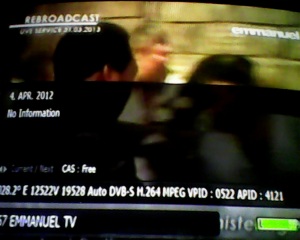 so then, in my OTA menu, under satellite, I would have to use any other satellite apart from Astra 3A, and then save settings and exit.
so then, in my OTA menu, under satellite, I would have to use any other satellite apart from Astra 3A, and then save settings and exit.
6. When this is properly done, you should no longer see any annoying OTA messages again, and hopefully your imitated digibox would cease to give you any headaches ever again..lol.
NB: To verify if your Strong decoder is an original product, navigate to MENU > SYSTEM SETTINGS > (password 0000) SECURITY SETTING > CODE NUMBER*************. Get onto the Strong Technologies website, and navigate to decoder authentication, where you’d find an option to verify the authenticity of your box or otherwise. type in the code number from your decoder, and wait for a response.
And if you discover yours is genuine, lift up your head and bless God, cos the fakes are more than the genuine – hehehe!
So that is that folks. Keep your comments and questions coming as we look forward to our next article on the topic ” HOW TO USE YOUR ROUTER AS AN ACCESS POINT ON YOUR NETWORK(imagine that you have two routers, one is only wired, the other is wired and wireless, so you wanna use the latter as an AP connected to the original NAT router.This article is going to be very interesting for all networking addicts and even newbies). God Bless You!









Men u are good wonder it works for me. I feel like flying keep it up pls
Thank you Henry!
What a stuff of un-ambiguity and preserveness of valuable experience concerning unexpected emotions.
What if d light goes off and it comes latter, wont it show ota downloading again without removing d signal cable
If you follow the instructions carefully, I don’t expect you decoder to repeat the same problem.
i switch on my strong decoder and it was displaining OTA downloading and the next thing it switch off and refuse to on pls what can i do
At least do you see some light on the face of the decoder? If not then im sure there was a problem probably with your cable that has affected the LNB switch on your device. You might have to send it to a qualified electronics repairer to look at.
thanx for ur reply, it has be restored by an electrician, but my problem is the OTA, i applied the process given above but it never work out
My 4669xii did OTA upgradind n since then it not show anything it was just showing dotted line on display screen. Pls help me out.
Just follow the instructions given in the article. Take out the Satcable, start it, it should restart by itself. Then reconnect cable again and start it again. It should work just fine.
Pls mine is 4669x original wen i switch it on it will show OTA downloading and will not download but d —– on standby will run like 10 times and d decoder we went off again pls what do u think i can do
I suggest you downgrade the firmware on your box, and after that, follow the steps outlined in this article when OTA starts again.
Prince my unit does not restart but goes off indefinitely
That’s indicative of either a corrupted firmware or circuitry problems on your board, especially if your box isn’t a genuine product. I advice you get the latest version of your decoder’s firmware from the Strong website or http://www.crosat.us If after upgrading your firmware you still experience auto power outages, it would be expedient to let an authorized technician look at the board’s power circuitry.
i try dis process on my strong decoder, it did not work
Mine says “code number: none”.
I think its a fake then. No wonder am not able to find any channel though I’m on the right TP.. is there anythg I can do for it?
Try getting a different firmware and root the entire ROM..That may give you a new start with your set.
thanx u guyx, removing of the cable is working for me but trying to stop OTA totally as instrusted, it does not work out may i have some help
I greet guy an i appreciate.
I wanted Wizkid software for Strong 4669xii to Dstv channels, any help????
What exactly are you talking about ? I have read your message a few times, and I have no idea what it is you mean to say.
my strong decorder SRT 4669x when on it off and on by itself contiunely pls how can i correct it? Tanx
What you need to do is run a firmware upgrade via the rs232 serial port on your decoder…connect yours to another with a more recent firmware version, and transfer that to your decoder. Everything should be fine thereafter.
what about the use of box to break dstv and other satellite.
wiski is not working like before can I have any help toward that
Thanks for finally talking about >How to Stop �OTA automatic download� on Strong Decoders | God’s Endtime Militia <Liked it!
Please bro, I already have problem with this OTA before I read your article and since then it will display Strong on the screen without showing or displaying the desired channel’s content. What then do I do please?
You need to do a firmware upgrade. Since your system is almost frozen up, you can’t use USB to run this upgrade. Rather, you must get another decoder, same model as yours, connect yours to it using an ds232 cable and transfer the firmware to your decoder. Thereafter, all your hussles should be over.
I jos got a 4669 decoder nd was installed 4 me by an installer and he told me of the OTA. It has been installed so what do i do now to preserve my decoder? The guy told me it is a fake decoder. pls i need your help
If you experience OTA issues, simply follow directives in the article. Talking about preserving your decoder, what exactly do you mean by that?
my strong decoder (set 4950) doesnt ve RF out for distribution into other rooms, how can this problem be solved?
You gotta purchase a sharing module called a Splitter.. every major dealer should have a splitter….
Hi, thanks for the info. It worked on my srt 4940 that i got via decoder swap from my tv. My tlink 300 full HD that is connected to the router, huawei have been showing scrambled channel since late last year so i was advised to go for tlink 900 full HD which i have not done due to lack of enough cash. Is there any solution for me. Regards!
http://www.nairaland.com/1446915/strong-decoders-receivers-supermax-digisat please advise
advise on what??
You are very much weldone!
You are really doing good! Pls i have two questions for you.
>I have two faulty receivers(4669xii and 4653x) with me of which i may
>likely to sell them off after repairing.
>The 4669 is a fake one on it’s own, pls what can be done to it so that
>it stops the downloading all the time?
>While the 4653 refuses to bring out signal when the lnb cable is
>connected to it, the signal will still remain red and not stable,
>jumping from 30 to 65 all the time but never bring out signal. Does
>the software upgrading resolve that?
>Thank you very much and may God bless you.
Hi Asule, for your srt4669 box, you should follow the steps outlined in this article, and run a firmware upgrade. That should be enough.
For the 4653, have you tried a different decoder with the same cable from your LNB? If you did and it worked fine, then I’m inclined to believe that the lnb port on your faulty decoder is fried, and needs replacement by a competent strong decoder technician. If you connected a working decoder to the cable from your lnb and still receive no signal, then the problem should be with your lnb up on the dish. If you have multiple lnbs connected through a disecq/multiplexer/splitter, disengage your cable from these devices and connect directly to a working decoder and see if you get a signal. Either, the problem should be with either your decoder’s lnb port, your lnb, or your multiplexer. Check them all and good luck.
Thank you and very much grateful for your response.
I even took the 4653 to somewhere else to test and still no avail.
Do you say the problem is from lnb port at the back when the signal level is not up to 70% ? Even if it is still red.
Please am having problem with my SRT4940. The problem is that whenever I put it on,it display “t:t” on the screen of the decoder. Please I will be greatful if you can tell me the solution to this problem. Thanks
When you see the error message, do images still run on your screen? Have you connected a dongle to it via rs-232? If yes disconnect it. After that, get the latest firmware for 4940 from the strong official website or http://www.crosat.us, flash your decoder, and after that run a factory reset. Your decoder should be back up.
pls my strong can’t on again I hope the ota have finished downloading whot should I do
Hi John, OTA does not affect your decoder’s power. If your box doesnt turn on, let a technician have a look at it. If you wanna deal with OTA download issues, read the article again closely.
after downloading, it started blinking dotted line what else can i do to make it work again?
Get a serial cable, connect your decoder to another that is working properly using the cable. Turn both on and run a firmware transfer from good decoder to other. And you’re ok.
Am still having problems with OTA download. I need help.
I have gone through the steps yet each time it has come back. Pls Prince I need help.
Hell The PRINCE?
Recently my srt4935 started displaying “Recovery Menu” with options for “STB SW Update” “OTA Menu” “Factory Reset” “Exit” upon booting.
please, how do I get this fix? looking forward to a quick intervention.
great job out here. keep it up
Hello The PRINCE?
Recently my srt4935 started displaying “Recovery Menu” with options for “STB SW Update” “OTA Menu” “Factory Reset” “Exit” upon booting.
please, how do I get this fix? looking forward to a quick intervention.
great job out here. keep it up
i have a problem with my strong 4669xll when i put on the decodwe is displying lain i don t know what to do
That’s indicative of corrupted software or power problem. Run a peer-to-peer upgrade using an RS-232C serial cable. If you don’t know how to go about it, see a technician. And after repairs, check your pendrive for viruses before attaching to decoder.
Hi, you guys are doing a great job. I need your advice concerning my digibox. All of a sudden, the sound stopped but pictures very perfect. I have done all I know but to no avail. I even brought another digibox, to my surprise it was the same thing. But other satellite works perfectly with sound. What could be the problem?
What do you mean by “other satellite works fine”? Do you mean only one channel is having the challenge?
my decoder made from star times shows OTA upgrade but when I tried the above procedure it renturns back to OTA upgrade again.what can i do.the model is star6000T2-A
Thanks for the info my decorder downloading OTA uppgrade everytime and i follow the rules but my decorder didnt restart itself what can i do please help